How to Transfer Funds From Upwork to Elevate Pay
Mesan Ali
Every freelancer aims for a smooth and inexpensive payment method to save their hard earned money. However, the options are limited for Upwork freelancers in emerging markets like Pakistan and Bangladesh. Withdrawals from the freelance platform to digital payment methods and local banks can be very costly. But, Elevate Pay can change that for you.
In this article, we talk about setting up and using Elevate Pay as your payment method in Upwork. Elevate Pay gives you a US-based USD bank account sponsored by Bangor Savings Bank where Upwork supports free deposits.
Setting Up Elevate Pay as Payment Method In Upwork
Here’s a step by step guide on how to set up Elevate Pay as your Payment method in Upwork.
Start by logging in to your Upwork account.
Once you login, you will see your profile icon in the top right corner of the screen. Click on the icon and you will see a menu pop out as shown in the image below:
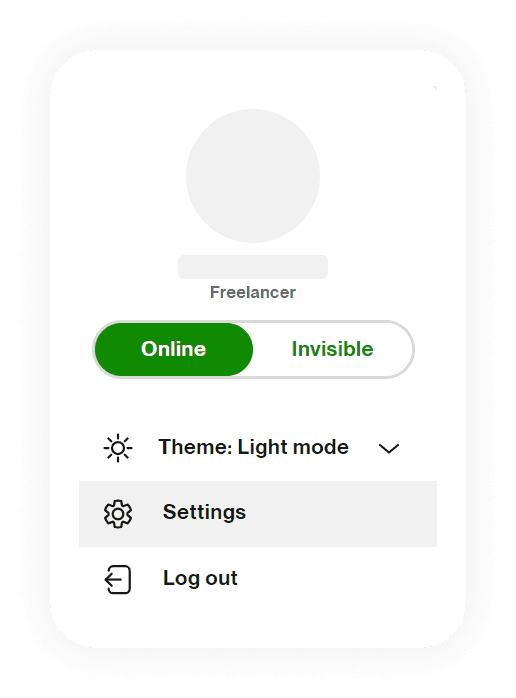
Here, click ‘Settings’ and it will lead you to the settings page.
The left hand side of your screen of the settings page will contain all settings options as shown below:
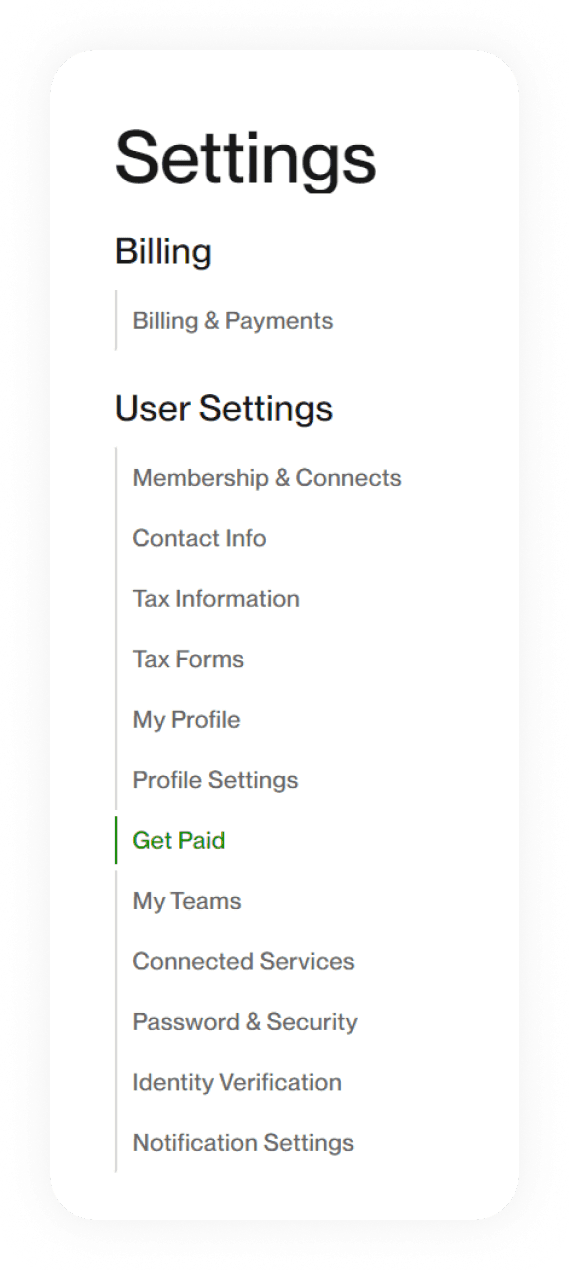
Under ‘User Settings’ click on get paid.
Clicking ‘Get Paid’ will open a menu on the right hand side of the screen. On this screen, you need to click on the green button that says ‘Add a method’ as shown below:
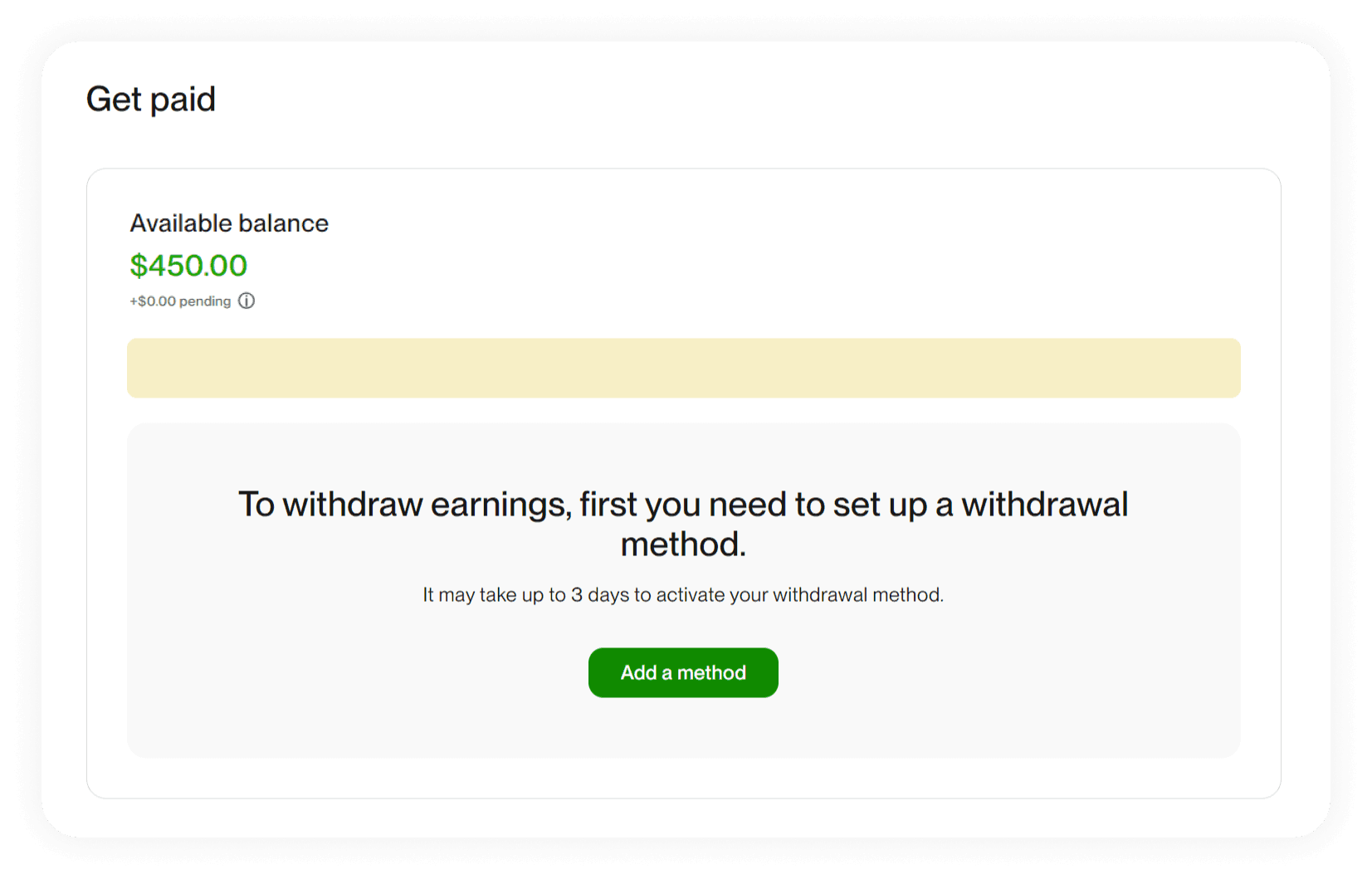
The following menu will pop-up listing all the withdrawal methods that you can use with Upwork.
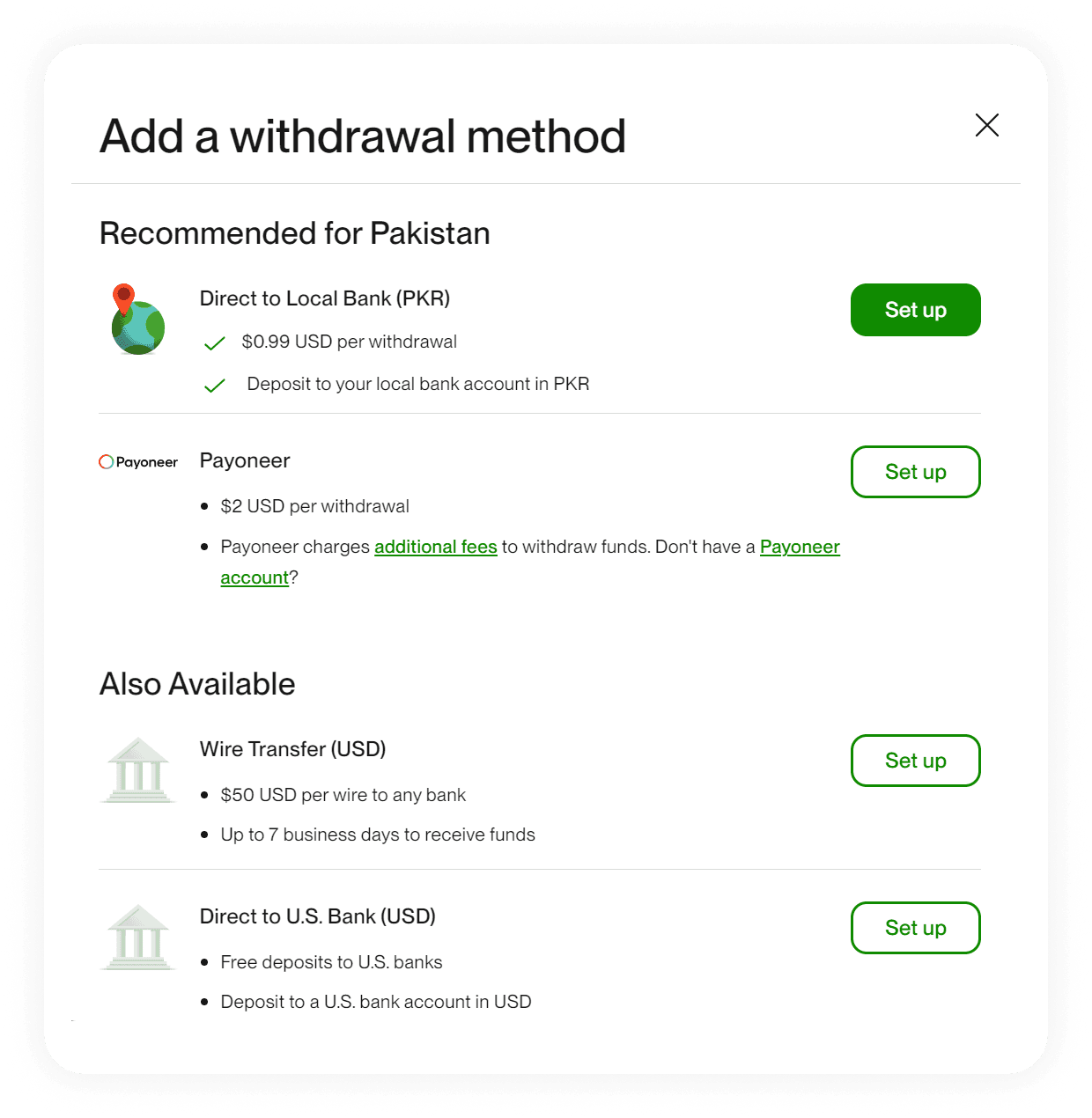
Click on ‘Set up’ in front of Direct to US Bank (USD).
Here you can see multiple withdrawal options that you can set up. Notice that all methods charge you a fee except for one which is ‘Direct to US Bank. This option allows you free deposits, and your money is stored in USD. With the help of Elevate Pay, you can make use of this option.
Even though Upwork shows different options as ‘Recommended for Pakistan’ they are not the low-cost options that you are looking for.
You will now see the screen to add your account details which looks like this:
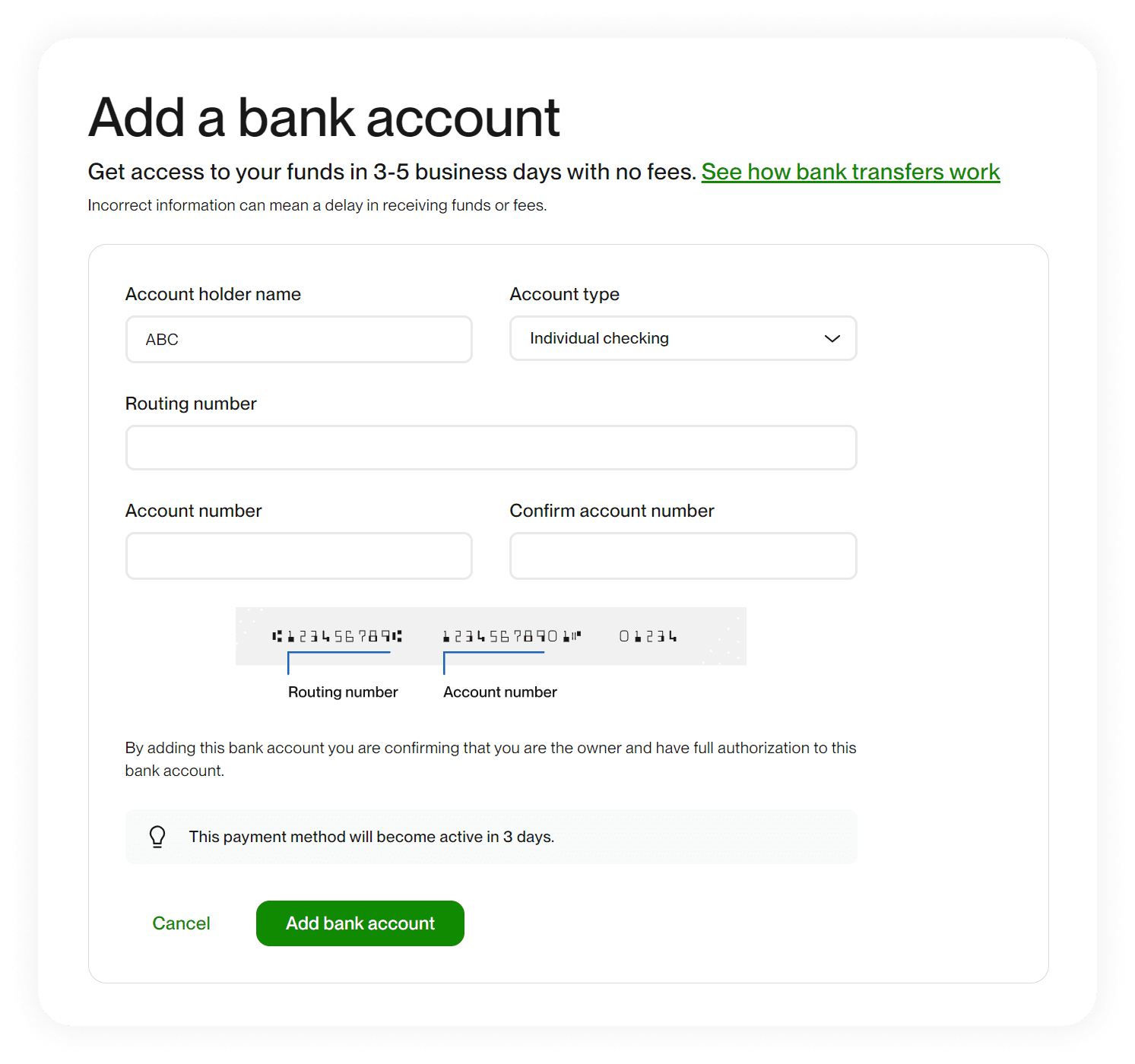
Enter your Elevate Pay account details in this section to start using Elevate Pay as your withdrawal method in Upwork. Once you do, it will take 3 days before your new payment method is active and you can start using it.
You are now set to get free deposits to your account from Upwork living outside the US.
Transfer Funds From Upwork to Elevate Pay
Once you have set up Elevate Pay as your payment method, withdrawing funds to your account works the same way as it does for any other payment method.
The frequency of your withdrawal can also depend on the type of Upwork contract you are working on.
Hourly contracts follow a weekly billing cycle where as fixed price contracts, project catalog contracts, and bonus payment require a five-day security period before you can withdraw your payment. You can use Elevate Pay with any type of contract.
Now that you have setup Elevate Pay as your payment method, let’s see how you can withdraw your funds to it.
Step by Step Guide to Withdraw Funds From Upwork
Start by logging in to your Upwork account.
Once you login, Click on your profile icon in the top right corner of the screen and you will see a menu as shown in the image below:
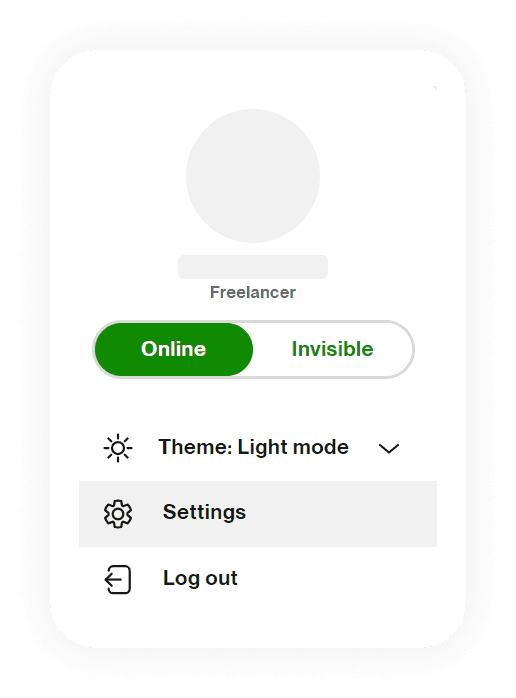
Here, click ‘Settings’ and it will lead you to the settings page.
The left hand side of your screen of the settings page will contain all settings options as shown below:
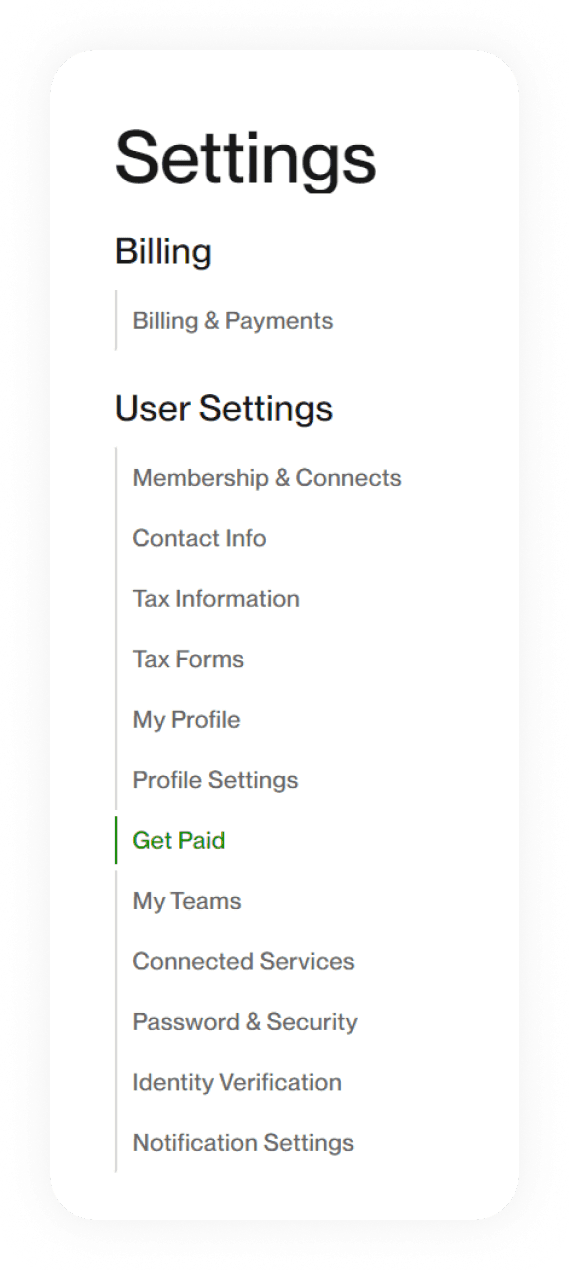
Under ‘User Settings’ click on get paid.
The final window in this process will open up on the right hand side of your screen and it will look like this:
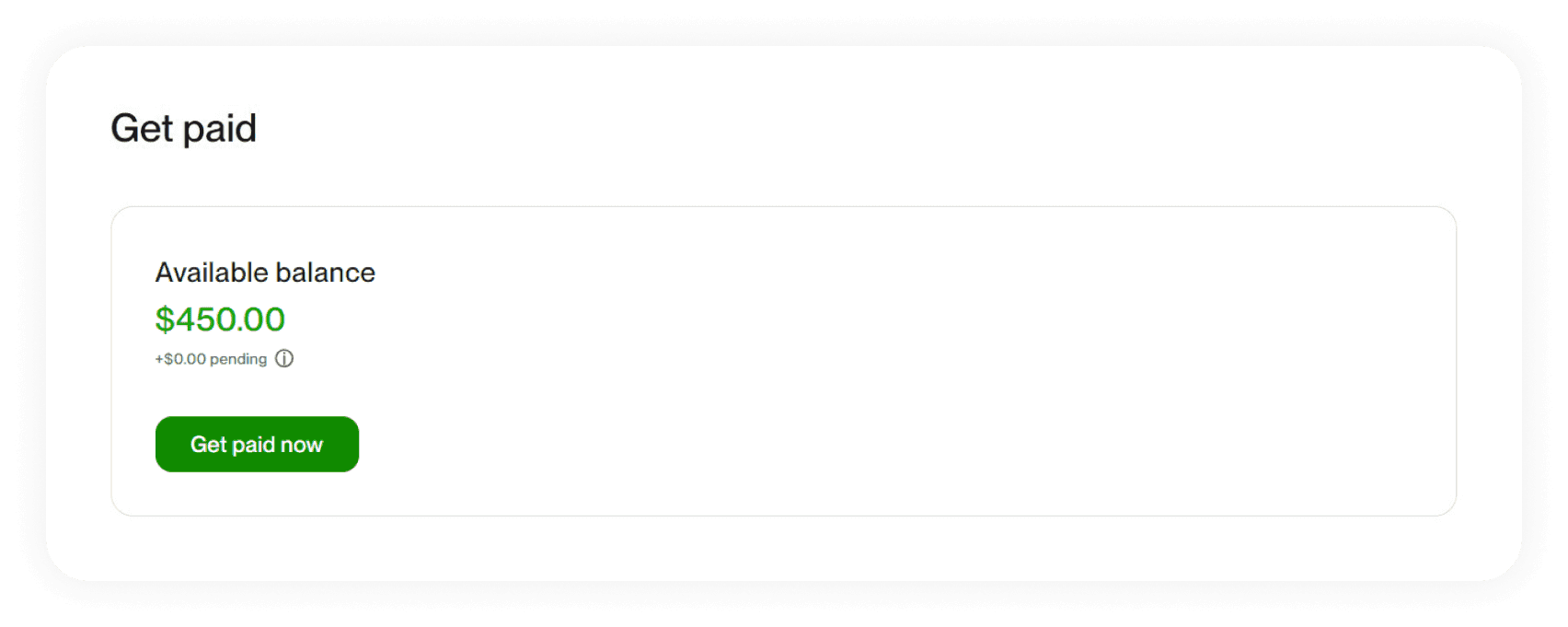
Once you have funds in your Upwork account, clicking on the button ‘Get Paid Now’ will initiate the transfer from Upwork to your added payment method. Once you do, Upwork will send you a notification email sharing all the details of the transaction, including the amount that will be reflected in your account.
However, completing this process manually is not always necessary as you can also setup different withdrawal schedules in Upwork.
Depending on the payment schedule you choose, Upwork transfers your funds to your payment method accordingly. You can opt for weekly, twice a month, monthly, and quarterly payment schedules. You can further filter these withdrawals by setting up a minimum withdrawal amount and also leaving behind some reserve balance for buying Upwork Connects.
Upwork helps you setup automatic withdrawals to save you time. Pair that up with Elevate Pay to save you money and deposit your hard earned money to your account for free.
Benefits of Using Elevate Pay As Your Upwork Payment Method
You can benefit from using Elevate Pay as your payment method in Upwork in many different ways. We have listed some of these for you:
No Deposit Fee
Upwork allows you free deposits to a US bank account. You can use this service with the help of Elevate Pay living outside the US.
Access to a Virtual US Bank Account
Elevate Pay provides a virtual US bank account sponsored by Bangor Savings Bank, even if you’re in a country where services like PayPal and Stripe are not available.
This streamlines the process of receiving payments and eliminates the need for traditional bank accounts.
Cost Savings:
Elevate Pay offers competitive rates compared to other services like Payoneer.
You can save on withdrawal fees and currency conversion costs.
Secure and Sustainable:
Your full payment amount reflects in your Elevate Pay account without deductions.
Elevate Pay offers a seamless solution for freelancers worldwide, especially those in emerging markets who previously lacked access to US bank accounts. By eliminating intermediary fees and providing better exchange rates, Elevate Pay helps you keep more of your hard-earned money.
Start using Elevate Pay as your Upwork withdrawal method and make use of all these benefits. You can sign up with Elevate Pay on iOS or Android and experience a new realm of freelance payments.


