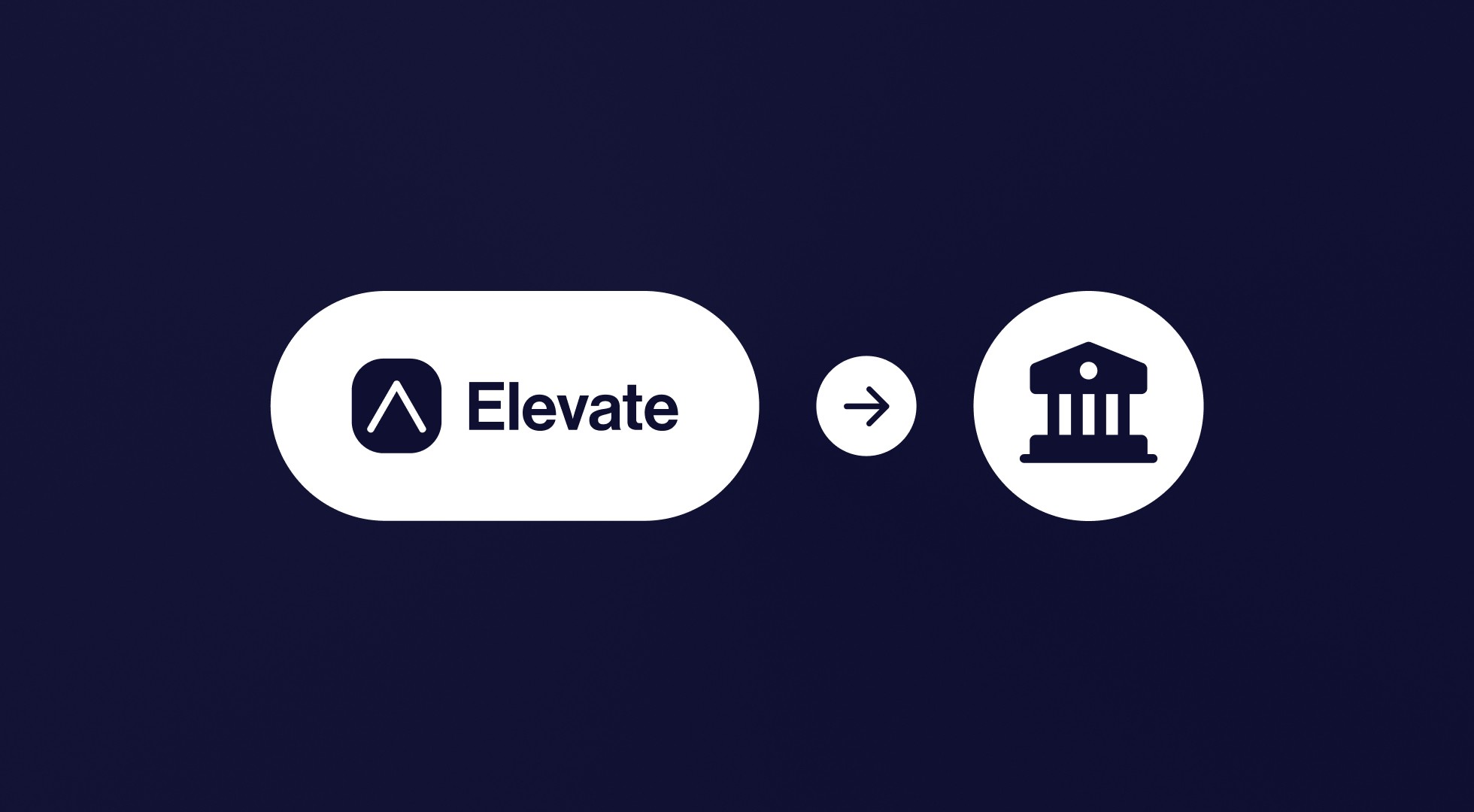How to Transfer Funds from Elevate Pay to Your Local Bank
Mesan Ali
Whether you are a freelancer or work a remote job for an overseas employer, you have struggled with managing your finances. When you belong to an emerging economy, payment solutions often do not meet expectations. A hefty transaction fee, poor exchange rates, or sometimes hidden charges make you lose your hard-earned money.
Therefore, a solution upfront about pricing that does not charge a hefty fee and provides the best FX rates was much needed. Elevate Pay promises to bring you all that and more with its free USD account provided by Bangor Savings Bank.
Why is Elevate Pay the Best Choice for Freelancers?
Elevate Pay offers its users a solution they have longed for. A simple signup process gets you a USD bank account with all account details and routing numbers, which you can use to receive USD payments from anywhere in the world.
Use it like any other bank account. This means you can hold your funds in USD as long as you wish and avoid risking the depreciation of your valuable earnings due to inflation. Moreover, you can transfer funds to your local bank account with a flat fee of only $1.50 while availing the most generous conversion rates.
Let’s explore the effortless transfer of funds from Elevate Pay to your local bank account.
How do you transfer money from Elevate Pay to your local bank?
Once you have signed up for Elevate Pay, consider the following step-by-step process to access your funds in your local bank account.
Go to Send Money
After logging into your Elevate Pay account, tap on Send Money at the top right corner of the screen and select “Transfer money locally or abroad.”
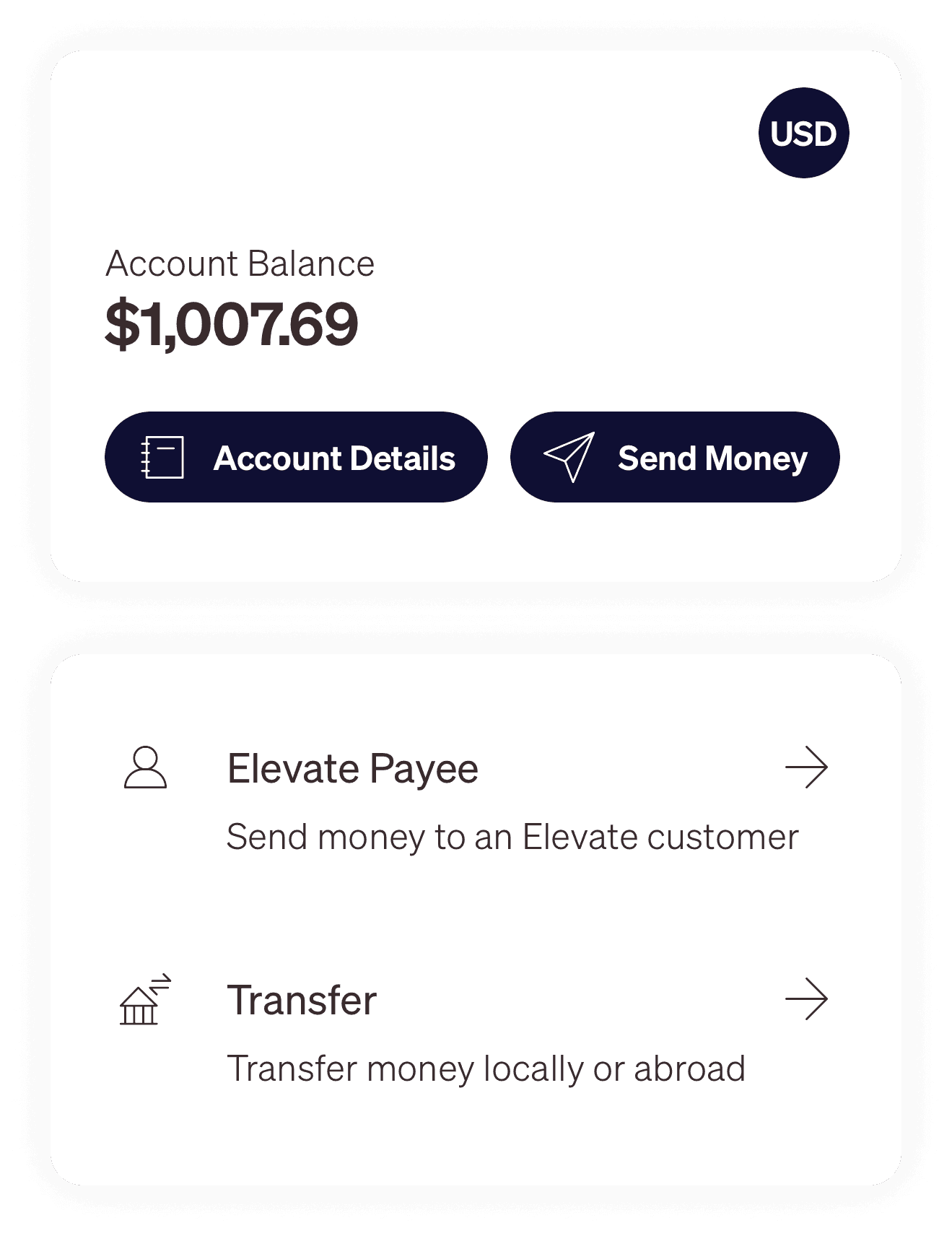
Add New Account
Tap the “+” icon at the bottom right of your screen and select the country to which you wish to transfer the funds.
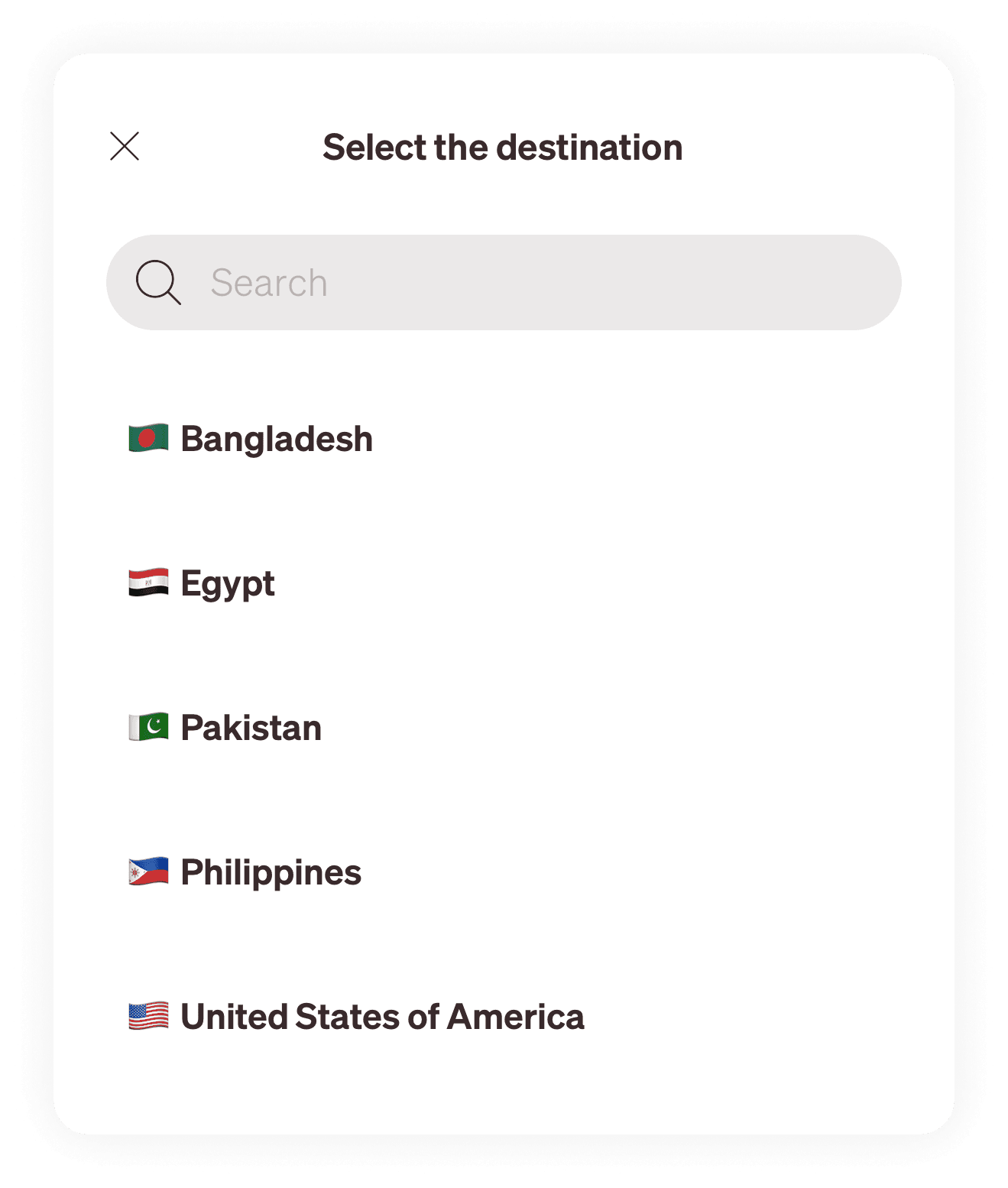
Select Bank Transfer
On the following screen, select ‘Bank Transfer’ and search for the bank you wish to transfer the funds to. Then, continue to add all your local bank account details. Finally, confirm the details and add a new recipient.
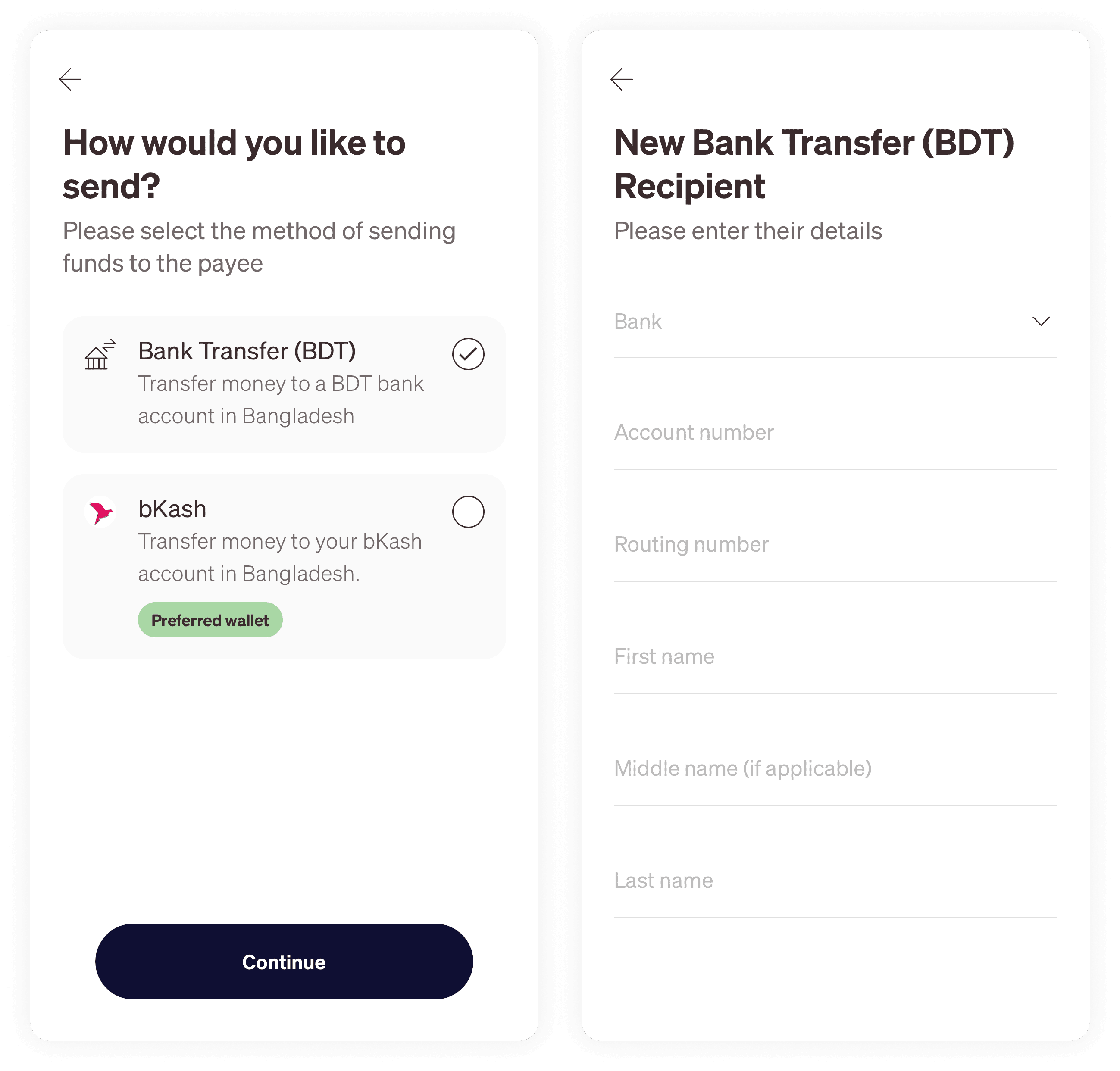
Send Money
In the fourth and final step, select the newly added recipient and enter the amount you must send. Before you hit send, review the transfer fee, the FX rate, and the amount you will receive in your account. Finally, Complete the 2FA to conclude the transaction.
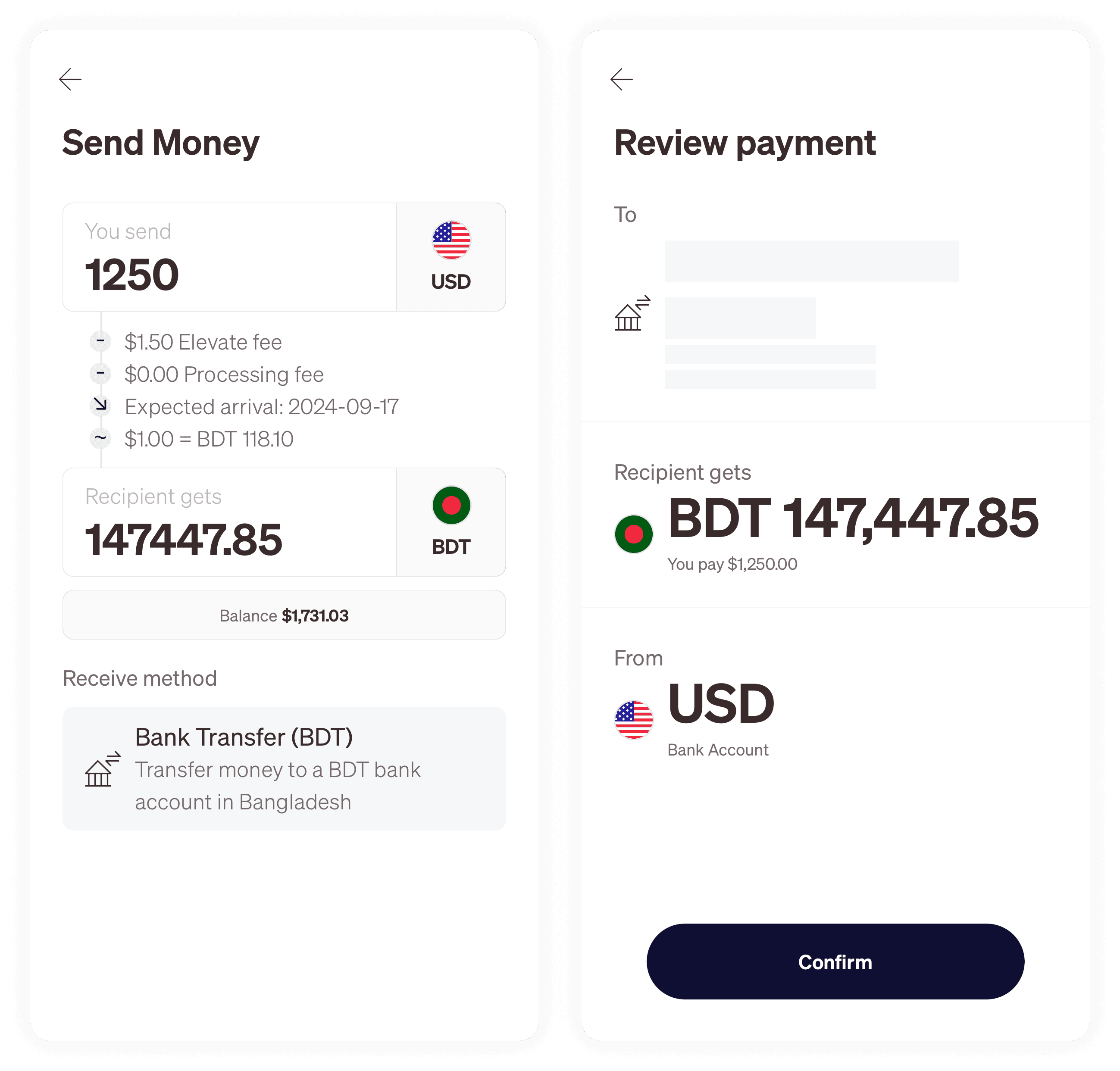
Once you complete your transaction, the funds will be transferred to your account on the same business day or the next day, depending on the time the transaction is processed. Transactions made before 18:00 (EET) from Sunday to Thursday will be processed on the same business day. Payments sent after 18:00 (EET) will arrive on the next business day. Note that the receiving bank takes time to process the transaction after it has settled within Elevate Pay.
Conclusion
With this step-by-step guide, transfer funds from Elevate Pay to your local bank account, and you’ll never want to use another payment method. Streamline your payments and get maximum control over your hard-earned income by avoiding any unknown fees and poor FX rates. Making it easy to access your global income in your hometown, Elevate Pay is dedicated to bringing you more convenience in the future. Explore now by downloading Elevate Pay from your App or Play stores, and start saving with every transaction.